Unlock or Lock a Spreadsheet in Numbers
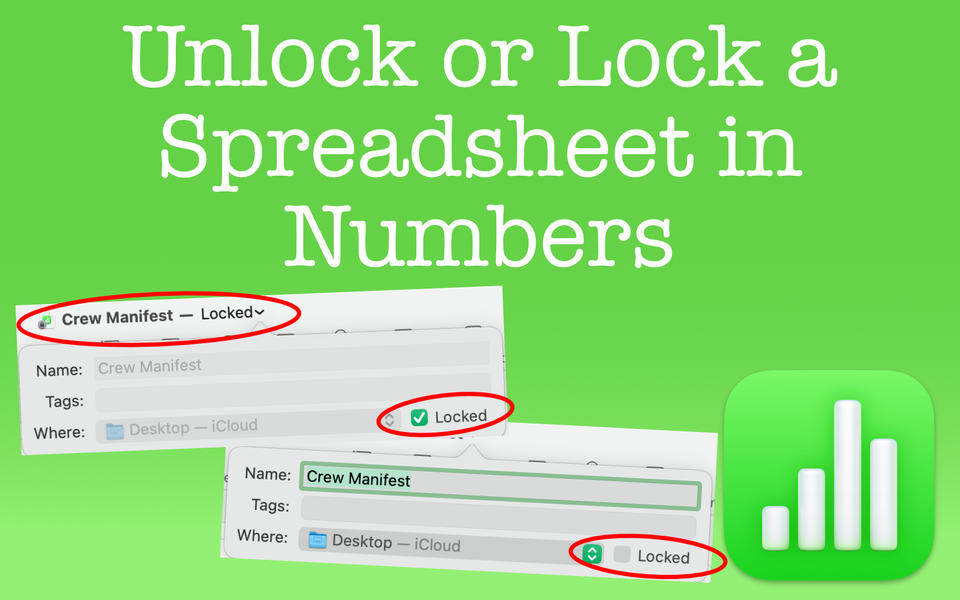
You have the option to lock a spreadsheet in Numbers. Importantly, this isn't the same as password-protecting. When you lock a spreadsheet, anyone can unlock it.
Does the word "Locked" appear next to the file name of your spreadsheet and you need to unlock it? Conversely, do you want to lock your spreadsheet so you only display the contents without the risk or someone accidentally editing, moving, deleting or renaming it? Either way, there is a simple way to unlock or lock a spreadsheet in Apple Numbers. In this post, see what you need to do and what limitations you need to be aware of.
Things to Know
- To unlock or lock a spreadsheet, click on the file name of the spreadsheet itself. A pop-up appears where you can check or uncheck a tick box labeled "Locked". If the tick box has a checkmark, the file is locked. If unchecked, the file is unlocked.
- Understand that ANYONE can lock or unlock a spreadsheet in Apple Numbers. This is not a security feature. Further, this type of locking is separate from locking an individual table.
- If you're concerned about security, you'll want to password-protect the spreadsheet instead of locking it. Again, locking does not prevent someone from opening the file and making a copy.
Unlock or Lock a Spreadsheet
To unlock or lock a spreadsheet in Numbers:
- First start by clicking on the file name itself at the top of the window.
- A pop up appears and in the bottom right hand corner there is a tick box labeled "Locked".
- To lock the spreadsheet, check the tick box.
- Conversely, un-click the tick box to unlock the spreadsheet.
See the example screenshots for a visual look. The difference is the tick box. The first image shows the spreadsheet is locked as indicated by the checkmark in the tick box. The title of the file itself also displays the word "Locked".
The second image shows the spreadsheet is unlocked since the tick box is empty.
"LOCKED" EXAMPLE

UNLOCKED EXAMPLE

Effects of Locking and Unlocking a Spreadsheet
Knowing that you can lock a Numbers spreadsheet (or unlock it), the next question leads to why? Locking a spreadsheet is helpful because it prevents anyone from accidentally editing, moving, deleting or renaming. Think of it this way. If you have data that you'd like to display without someone mistakenly messing with it, locking the file prevents tampering.
If anyone tries to type even a single character within the spreadsheet, a pop-up message appears. The message informs you that the file is locked. In fact, Numbers will ask you to unlock the file to make edits or to duplicate the file to work with a separate copy.
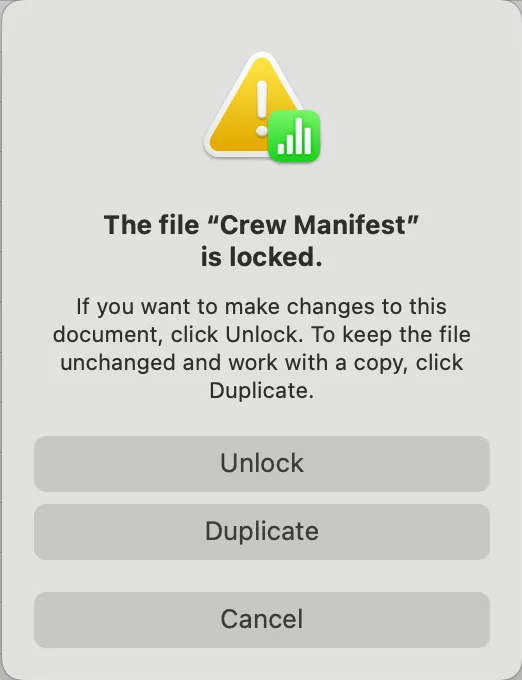
Limitations and Warnings of Locking a Spreadsheet in Apple Numbers
It's helpful to know how to lock a spreadsheet in Apple Numbers and the various benefits of doing so, but there are also limitations to remember.
- You must save a spreadsheet before you lock it. Otherwise, the option is unavailable.
- Locking a file does not securely protect the spreadsheet. Anyone can unlock a file, so nothing stops a person from viewing everything in the file. Do not confuse locking with password-protect.
- In addition to point 2, locking does not prevent someone from duplicating the file. Someone could simply duplicate and then have access to everything. If there is anything you don't want someone to see, password-protect the file.
- Locking the spreadsheet locks the whole file itself. Don't confuse this with locking tables or other elements that make up the spreadsheet (i.e. tables, graphs, shapes, etc.).
Can't Lock Individual Cells Either
You should also consider that individual cell can't lock. This simply isn't a feature in Apple Numbers. One workaround is to place any information you don't want altered into it's own table. Then lock that table. Again, locking doesn't password-protect it, so anyone can unlock the table. If security is paramount, password-protect the spreadsheet instead.
Here's another concern I've come across. You have a spreadsheet that contains important information and you share it with others like subordinates or employees. How do you ensure certain cells remain unalterable? The short answer is that it's not possible. You can't lock or password-protect individual cells or tables. If this is a major concern, consider a different approach.
Wrap Up
Anyone can lock or unlock a spreadsheet. If you come across a spreadsheet that is locked, you can unlock it without the need for a password. Locking is great when you don't want anyone to accidentally or mistakenly adjust the contains within a spreadsheet. Don't confuse this with securely protecting the file since anyone can unlock or make a duplicate copy of your spreadsheet. In those cases where you want true security, password-protecting the spreadsheet is the way to go.

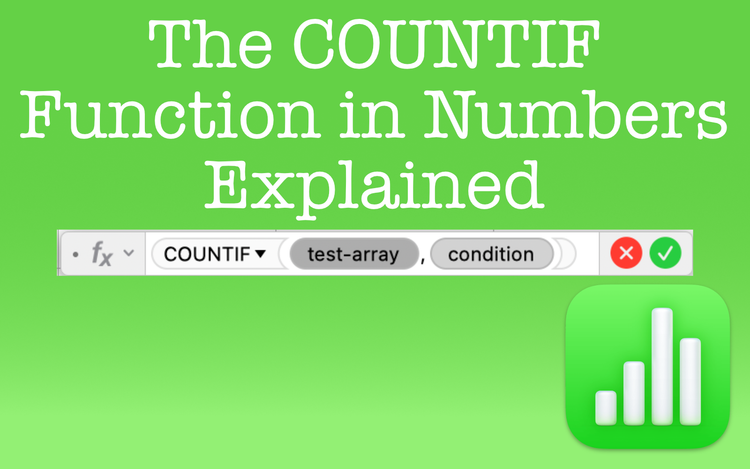
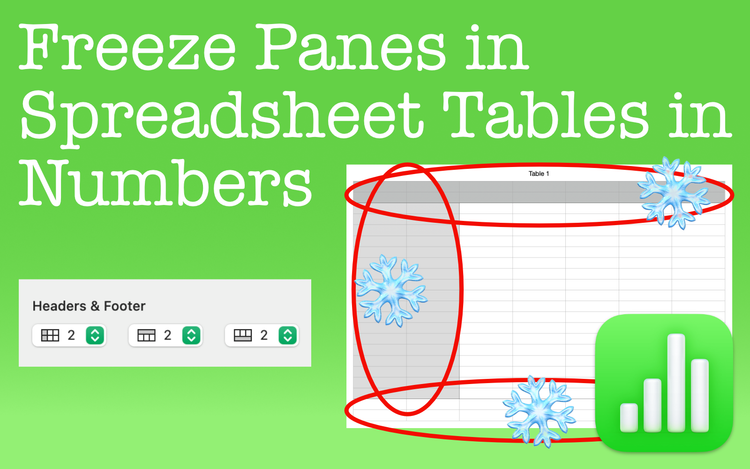
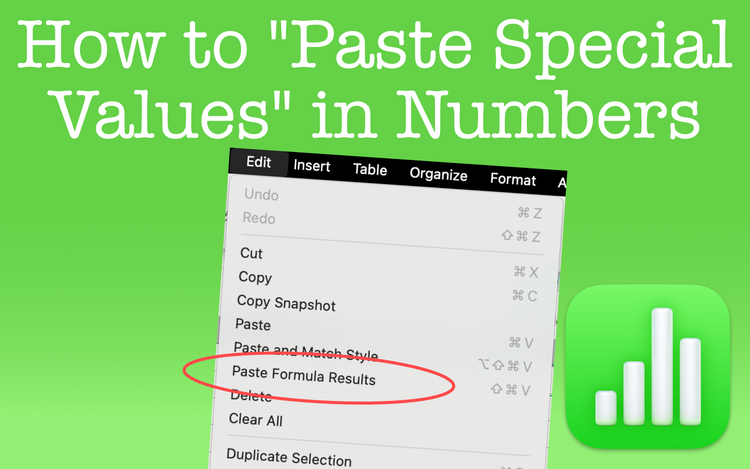
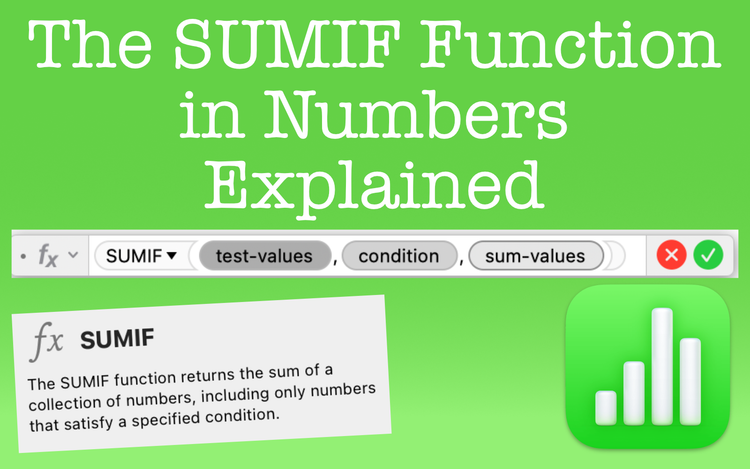
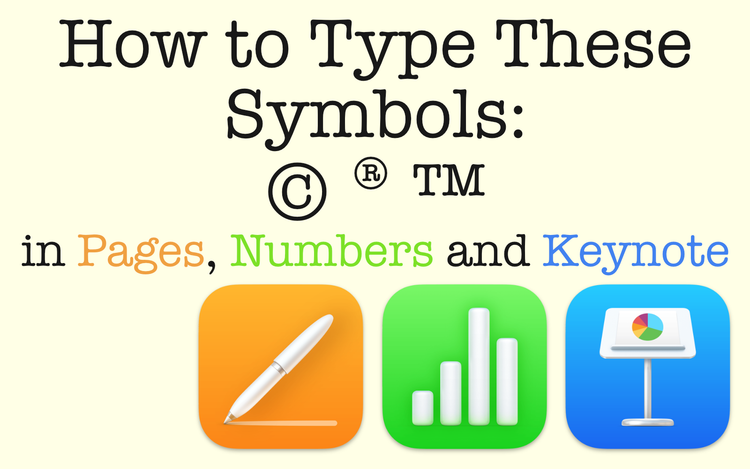
Member discussion