How to Type Copyright (©), Registered (®), and Trademark (™) Symbols in Pages, Numbers, and Keynote
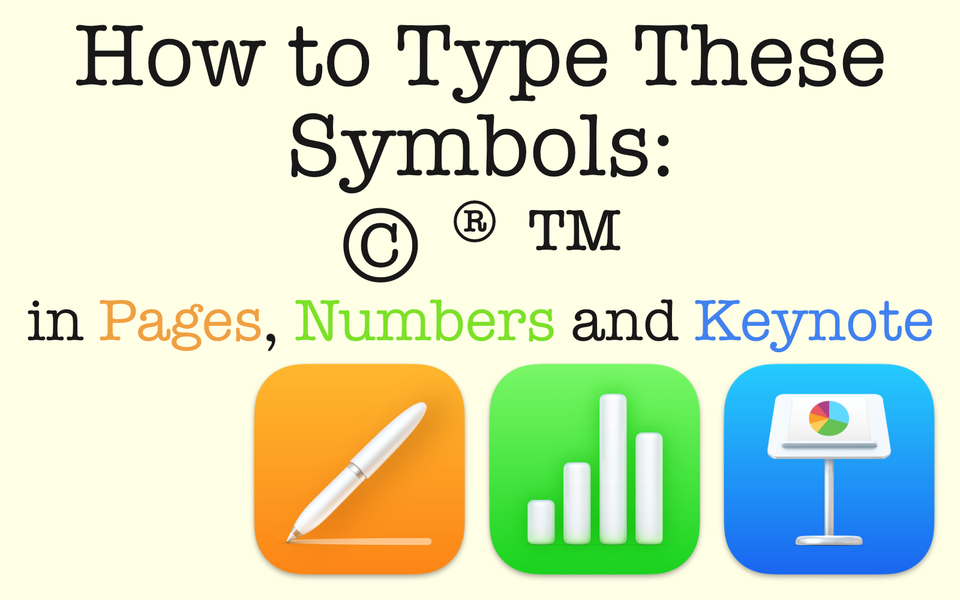
Whether using keyboard shortcuts to type out these symbols or using emojis instead, learn what your options are.
There comes a time in your document, spreadsheet, or presentation that you'll want to type the copyright symbol, the registered symbol, or the trademark symbol. Ideally, you don't want to use a picture or emoji to do this because you'll miss out on consistency. A keyboard shortcut for the copyright symbol (or any other symbol) is the way to go. While there are a few ways to go about it, the simplest and best way to do this is through a keyboard shortcut. In this post, I'll show you the quick and easy keyboard shortcuts for these symbols.
Things to Know
- To type the Copyright symbol, use the keyboard shortcut Option + G (©).
- To type the Registered, use the keyboard shortcut Option + R (®).
- For the Trademark symbol, use the keyboard shortcut Option + 2 (™).
Keyboard Shortcuts
Keyboard shortcuts, in case you're not familiar, are a way to do something quickly using only a keyboard (as opposed to a mouse, etc.). By pressing certain combination of keys on the keyboard at the same time, you'll produce a desired result. Think of pressing Command + C to copy some text. That's a keyboard shortcut. It's much quicker to copy text this way than to go to the menu bar with your mouse to locate "Copy" under 'Edit'. The same goes for typing these symbols.
On the other hand, using a picture or an emoji for these symbols creates hassles and inconsistencies in your text. So, with that said, let me show you the keyboard shortcuts starting with copyright.
The Copyright Symbol
The keyboard shortcut for the copyright symbol is: Copyright = Option + G (©)
The reason the keyboard shortcut is the best way to type this symbol is because it keeps the symbol in the same font family as the rest of your paragraph/document, etc. Take a look at the example below that shows the copyright symbol in different fonts.

Notice how the © symbol looks slightly different in each font. Typing the copyright symbol using the keyboard shortcut Option + G, the symbol itself will stays in the same font. Your results may vary if you use an emoji or some other source because you'll have the hassle of manually resizing if you make any font size adjustments. Plus, the look of the symbol won't match your text because it's not in the same font as the rest of your document.
The Registered and Trademark Symbols
The keyboard shortcut for the registered and trademark symbols are:
Registered = Option + R (®)
Trademark = Option + 2 (™)
Similar to copyright example above, these symbols maintain the same font family you have setup in your paragraph/document, etc.
How to Add Accent Marks To Text
Of course, there may be any number of symbols you may want to add that aren't covered in this post. However, if you're looking to add accent marks to your text, there's an equally way to do that. I promise, it won't require you having to remember a ton of keyboard shortcuts. It's much, much easier.
Wrap Up
Using keyboard shortcuts to type the copyright, registered, and trademark symbols improves your productivity. If you really want to, you can create your own keyboard shortcuts, so that these types and other symbols are even easier for you to remember.

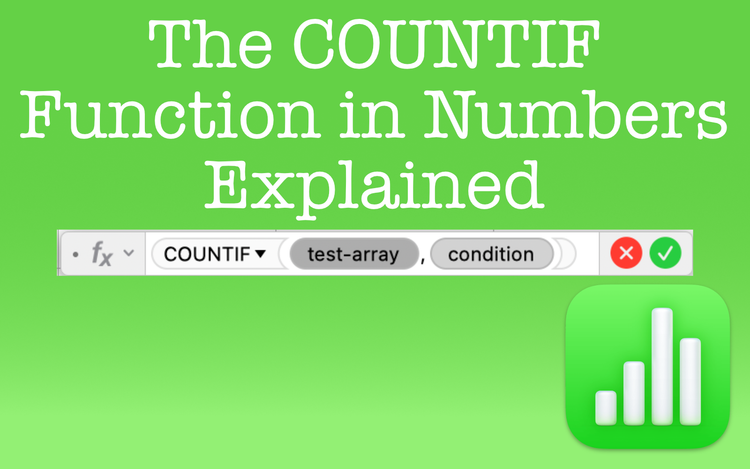
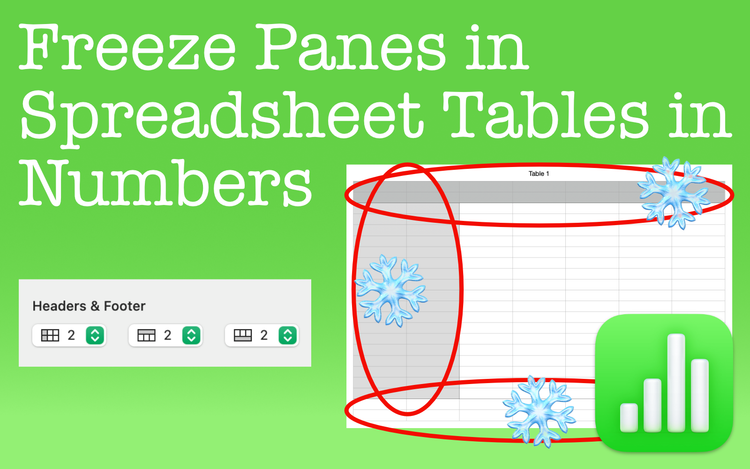
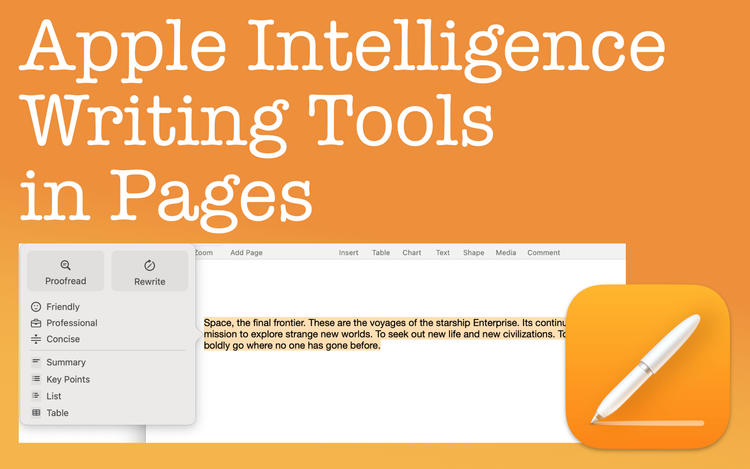
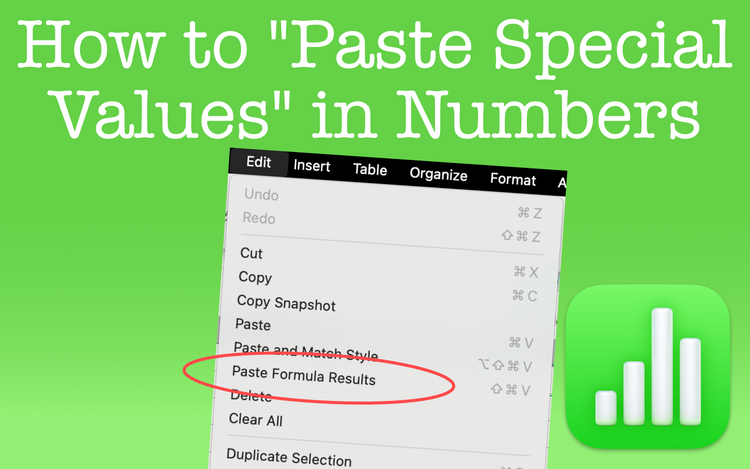
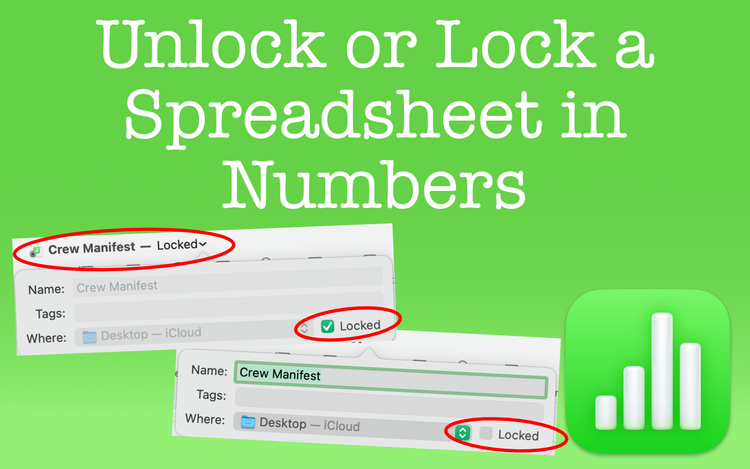
Member discussion