How to Fix a Font Not Showing in Apple Pages
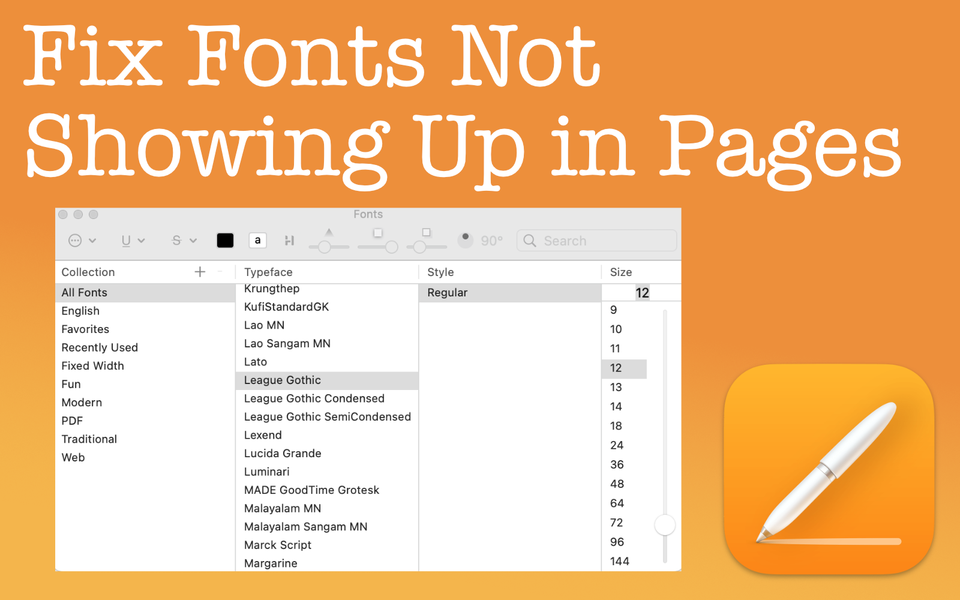
As long as the font is installed on your computer, it's available to use. However, to use some fonts, you'll have to select them outside of the sidebar dropdown menu.
Confusing and mildly frustrating. When you have a specific font that doesn't appear in font drop down menu (and you know it's there), that's how you can feel. It almost seems like the font is hidden or come across missing (again, you know it's there...somewhere). If this is happening to you, then I can show you an easy way to "fix" it. In this post, I'll tell you what you need to do with a font not showing in Apple Pages.
Things to Know
- As a best practice, you may want to double check if the specific font you want is truly install on your Mac by viewing it in the Font Book app. If the font is there, you're good to use it. If it's not there, then the font wasn't on your Mac to begin with.
- If the font is not showing the font drop down menu, you'll need to select it by going to Menu bar, go to Format -> Font -> Show Fonts (alternatively, you can use the keyboard shortcut Command + T).
- When you select the "missing" font, it will continue to be available in the Recent Fonts area in the font drop down menu
Check Font Book on Your Mac (Just in Case)
You for sure know the font is install on your computer, right? While it probably is, it may help to double check just in case. If you don't know how to check, keep reading this section.
How to Confirm a Font is Installed
Open the Font Book app on your Mac.
Navigate to My Fonts and check if the font you're wanting to use is there.
In this example, I installed the "League Gothic" font as a demonstration as I did not have this font on my computer before (you can download this font and many others for free from Google Fonts, just in case you didn't know). In the screenshot below, you can see that this font is on my Mac.
If you don't see the font you want, you'll want to install it. But, if the font is already installed, you can move into the next section of this post.

The Font is in the Font Book App, but Not in Pages
In Pages, you can view fonts by going to the Format icon under the Font section. By clicking on the orange arrows next to the font name, a dropdown menu will appear where you'll see a list of fonts you can choose from. Per the screenshot below, I'm on the default font of Helvetica Neue. Unfortunately, when I try to find the "League Gothic" font I installed, I can't find it.

The Solution to Selecting That "Missing" Font in Pages
A font not showing in Apple Pages is a result of how the font was created. I won't go into the technical details of it, but in order to use this kind of font, you'll have to navigate as follows:
- In the Menu bar, go to Format -> Font -> Show Fonts (alternatively, you can use the keyboard shortcut Command + T)
This will popup a new window as shown in the screenshot below.
- Navigate to All Fonts under Collection.
- In the Typeface section, scroll until you find the font you are looking for. Then select it.
Again, in this example we're looking for "League Gothic". In the screenshot below, you can see it's there.
Once you select the font in the Typeface section, you may optionally select the Style (if applicable) and Size. This last two choices don't need to be done here. Thankfully you can changed these attributes in the regular Font section in Pages.

Will I Need to Do This Each Font Not Showing in Apple Pages?
Once you have the font selected, you won't need to repeat the steps above. When you select the "missing" font, it will continue to be available in the Recent Fonts area in the font drop down menu. It will be all those fonts that appear at the top of the font drop down menu above a line separator.
Of course, if there's another font you want to use and it's not showing up, simply repeat the steps above to use it in your document.
Here's a quick tip that you may also find helpful:
- If you assign this font as a Style in your document, you won't have to continuously re-select it from the font drop down menu.
Restore a Font That Came with Your Mac
Last, but not least, restore a font. Let's say you accidently deleted a font that came with your Mac and this is why you can't find it. If this happens to you, not to fret! Simply restore it. To restore a font originally on your Mac, do the following:
- In the Font Book app, click on Font Book in the menu bar and go to Settings.
- Go to the Advanced tab.
- Click on Reset Fonts.
Note that this resets all your user fonts as a result. They are not deleted or moved to Trash. They are simply put into a "Fonts (Removed)" folder in your Library folder. You'll need to quit and restart your computer for the reset to take full effect.
In conclusion, the fonts you have installed on your Mac are available to use. Annoyingly, sometimes a font not showing in Apple.

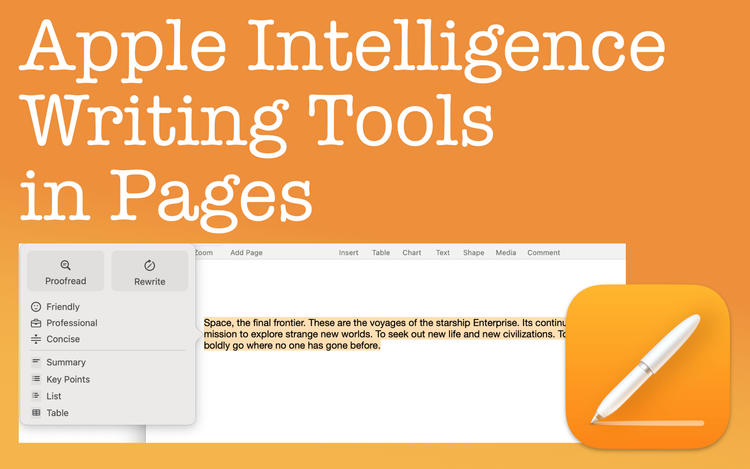
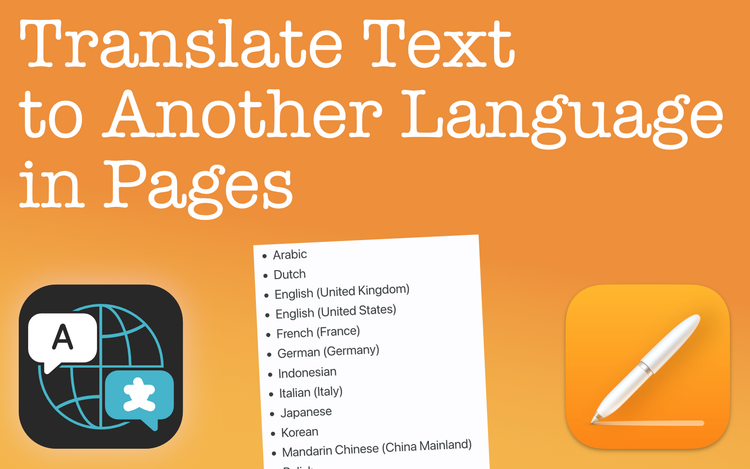
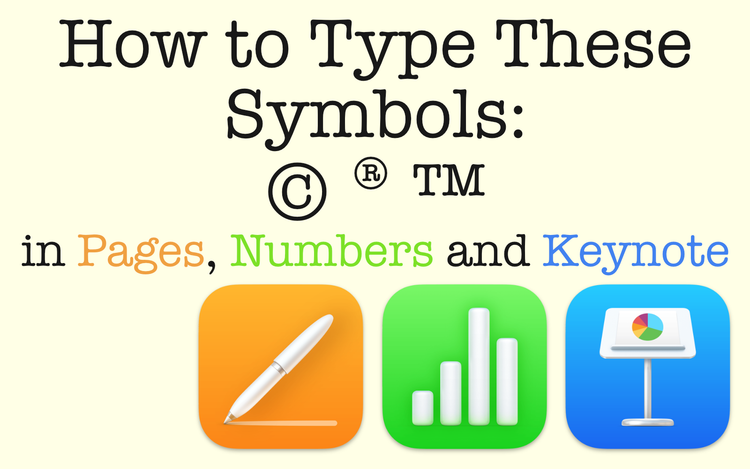
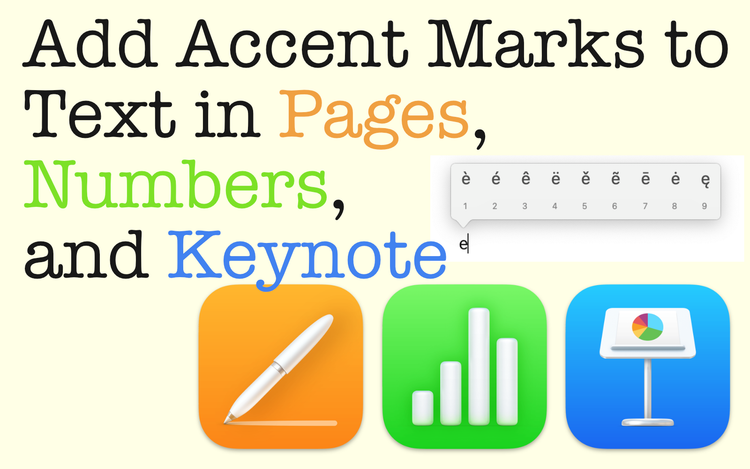
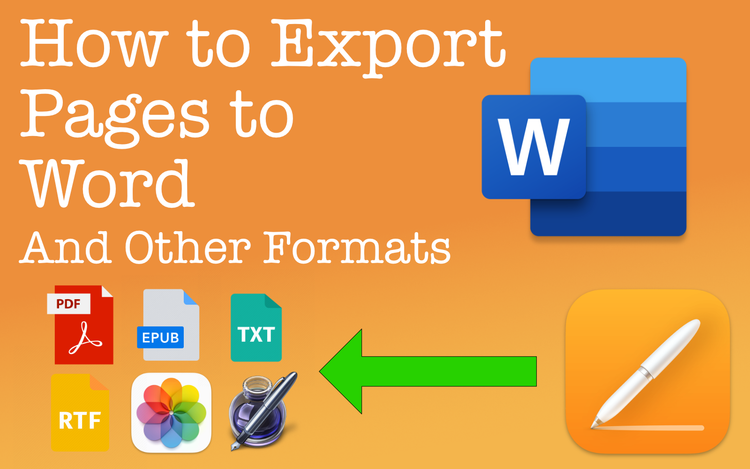
Member discussion