Word Processing & Page Layout Modes in Pages: An Overview
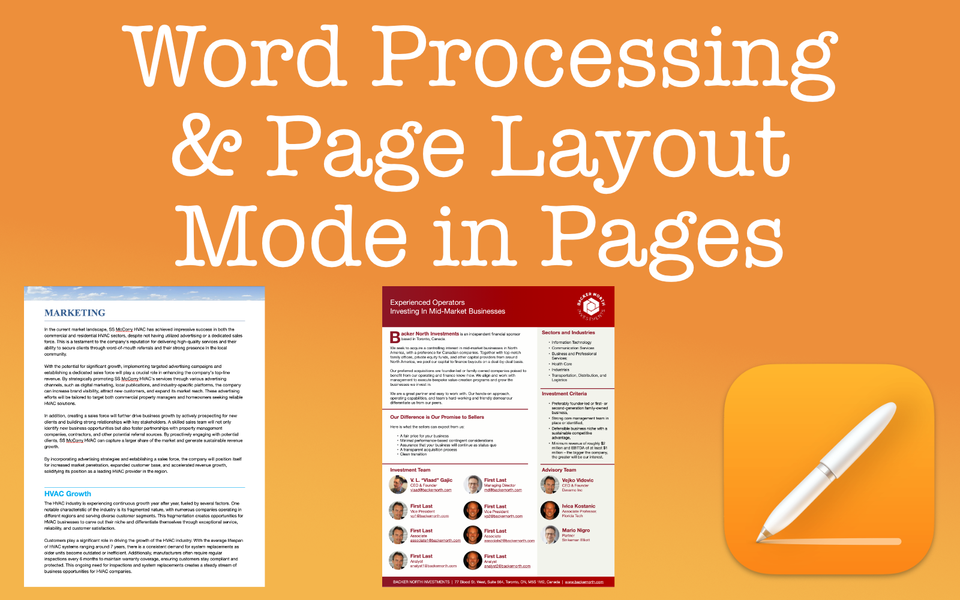
When deciding on what mode to use, the type of document you're looking to create will ultimately determine which mode is best
For those who don't know, Pages is like having two apps in one. Why? The reason is because there are two types of document modes: word processing and page layout. I wouldn't go as far to say one mode is better than the other. Each mode has its purpose. When choosing between word processing vs. page layout in Apple Pages, the end goal is the main consideration.
Things to Know
- Pages is like a combination two apps in one because you can create documents in word processing mode or in page layout mode. You can also start a document in one mode and switch to the other mode.
- Word processing is what you may think of as a "traditional" document. You simply start typing at the top of the document and work your way down adding images, charts, text boxes, and more.
- Page layout documents allow you to create more custom designs in an easier way. Think of page layout documents like a blank canvas where you add objects (like images, charts, text boxes, etc.) and arrange them anyway you like. I like to think of it as a great "drag and drop" tool for creation.
What is a Word Processing Document in Apple Pages?
A word processing document is probably what most people are familiar with. These types of documents are mostly text. You start at the top of the page and work your way down. You can insert images, graphs, shapes, or other objects. Text wrapping options allow you to orient the text in various ways around the object so it can nicely contour to the overall document. When you run out of room on the bottom of a page, a new page is automatically created for additional text.
General Examples of Word Processing Documents
To give you a better idea of a word processing document, here are some examples. Please take these examples with a grain of salt because you ultimately can create these examples in any mode you like. Perhaps there is some creative work that's better to do in page layout. Either way, the examples are general and it's up to you on how you want create.
Generally speaking, word processing mode is great for documents such as (but not limited to):
- A report
- An essay
- A letter
- A book (that is mostly text based)
- A resume (the traditional types)
- (Usually), a document that is text heavy
The screenshot below is the "Simple Report" template available in Apple Pages which is in word processing mode.

What is Page Layout Document in Apple Pages?
Page layout mode, on the other hand, is different from word processing. Page layout allows you to create documents with a more custom design. Think of page layout mode more like a canvas. You can add and arrange objects, such as shapes and images, anywhere you like on the page. I like to think of it as a drag and drop builder.
Of course, you can also add objects in word processing mode. The difference with page layout is that it's much better suited for these tasks where you are adding a lot of objects or have complex layouts. Imagine you want to create a layout where you have multiple areas you're advertising such as services, staff, and pricing. To create a professional and persuasive look, these areas will have their own sections. A traditional, word processing document may not allow that flexibility, but page layout can.
The following documents are some examples that are better to do in page layout. Again, the examples are general and it's up to you on how you want create your document.
Generally speaking, page layout mode is great for documents such as (but not limited to):
- Newsletters
- Flyers
- Posters
- Books (that require additional design elements and aren't as text heavy)
- Resumes (the more creative, less traditional types)
- (Typically) a document that is more design based

Page Layout - Things to Note
Page layout mode is truly wonderful and I enjoy using it. However, it's a little different than word processing. Some things to note with page layout mode.
- There is no body to the document.
- This means you add text using text boxes.
- Additional pages are not automatically created.
- You can always add more pages and arrange them in whatever order you want, but add a new page would need to be done manually (it's very easy to do. One method, from the Menu, go to Insert -> Page).
- Layering is something to keep in mind.
- When adding objects, say a logo on top of another image, the logo in layered on top and the image is behind it. Sometimes, these layers can get complex if you continue to add objects (say a text box on top of those images). Pages does not have a layers panel to easily adjust or select these objects. It's sometimes helpful to lock certain elements so they become un-selectable. Thus, the object stays put.
There is some trial and error with page layout if you're not use to it. However, that's true with anything new you're learning. My advice is to take your time and work through it. I'm biased, but once you learn the power of page layout, you'll want to keep using it over and over again. It's a fun way to stretch those creative brain muscles 🧠 💪.
How Do I Know If I'm In Word Processing or Page Layout Mode?
If you select a template in Pages, the document will be in a mode suited to that template. For example, the "Simple Report" template is in word processing since it's mostly a text based document. The "Elegant Brochure" template is more complex and better suited to a page layout mode.
Outside of templates, a blank document will always start in word processing mode.
The Definitive Answer
The definitive answer? While there's more than one way to answer this, I'll provide my method of choice.
My method is to go to the Menu Bar and click File to bring up the drop down box. A little more than half way down, you'll see either Convert to Word Processing or Convert to Page Layout. Depending on what option you see, you'll know you are in the OPPOSITE mode since the option is to convert to that mode. In other words, if the option to Covert to Page Layout is displayed, you are in Word Processing mode.

Convert to Either Mode at Any Time
Just because you start your document in word processing doesn't mean you can't change it (hence the above screenshot with the "Convert..." option). If you find what you started is better suited for the other mode, simply convert using the method mentioned above.
When converting from word processing to page layout, keep in mind this will completely remove the body of the document. Anything you have in the body of the document is deleted upon the conversion. There is even a pop up warning you of this before you proceed. Of course, if you accidentally convert, not all is lost. Undo the conversion with Command + Z and you're body, including the contents of it, is returned.
When converting from page layout to word processing, there is no downside. Everything created in page layout mode is outside of the body. The contents you've created continue to be there upon the conversion.
Word Processing vs. Page Layout: Which One is Best?
Hopefully, by now, you can answer this on your own. You want to choose the mode that will make it easiest to complete your goal.
For example, let's say you want a newsletter or flyer. These kinds of documents usually have text in various places, text that may go sideways, images, backgrounds, and other design elements. Typing this from a top to bottom method in word processing mode is possible, but not easy to accomplish. Having a blank canvas in page layout mode makes sense here since those types of documents are easier to create and manipulate. Also, these types of documents usually don't require numerous amount of pages.
For an opposite example, let's say you have to write an essay or report and would like to include some images within the document. You could create this in page layout mode, but having to insert and format text boxes would be tedious. Not to mention that as you type beyond one page, that you would have to manually add a new page each time. These tasks are simpler to type in word processing mode. In this mode, you'll still be able to insert images and format the text wrap for the image manually or automatically.
It's not about word processing vs. page layout in Apple Pages.
Conclusion and Takeaways
It's no surprise that there is no one size fits all feature when comparing word processing vs. page layout in Apple Pages. You don't want to look at this in terms of word processing vs. page layout. It's more like should I use word processing orpage layout for my document? Of course, you can use whatever mode you want and still create what you want.
Long form, heavy text based documents such as letters and essays are best for word processing mode while newsletter and flyers would be better created in page layout mode. And don't let my little examples pin down ideas you may have. You can create all sort of amazing documents in Pages. Regardless of whatever mode you use, remember that Pages is a tool. With any tool, you want to use it efficiently and effectively.

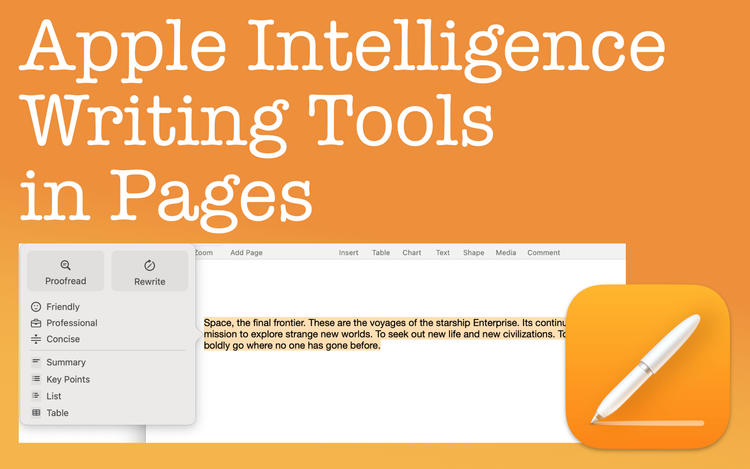
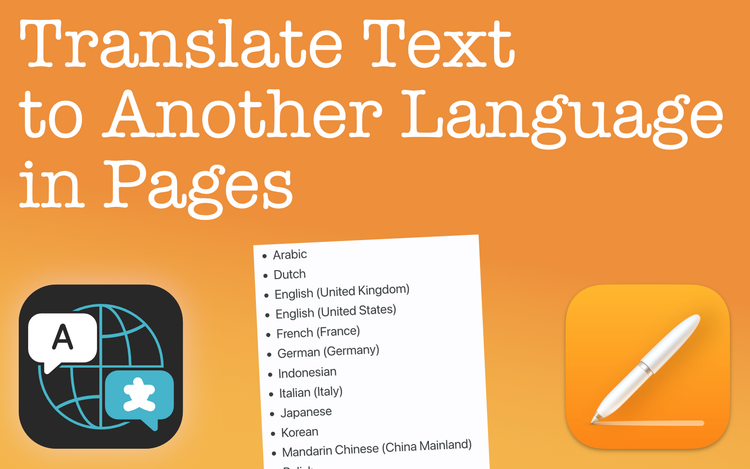
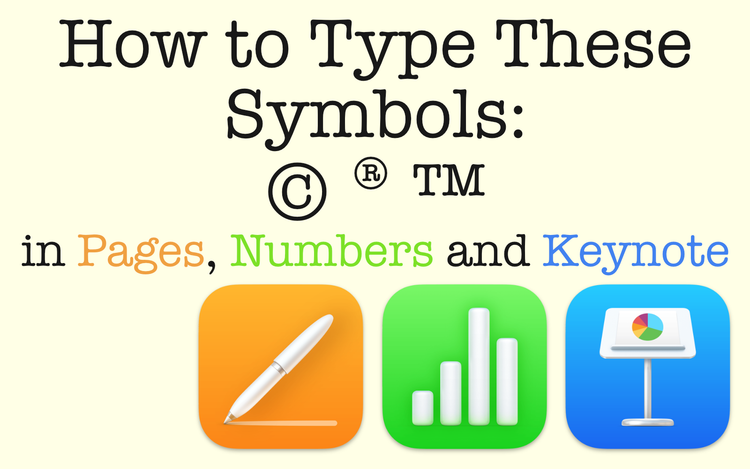
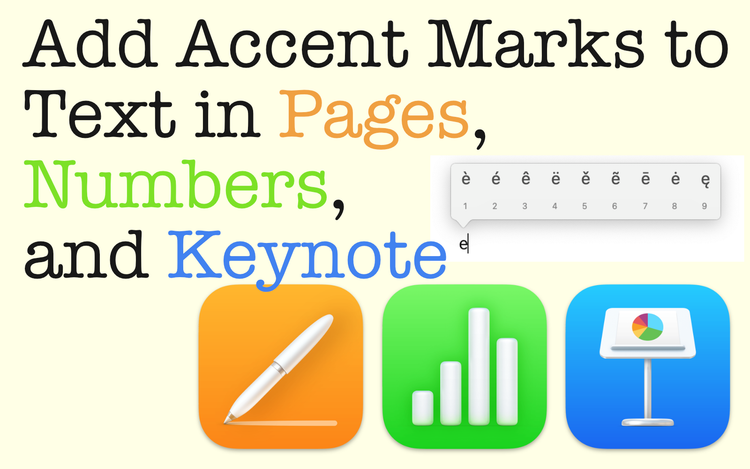
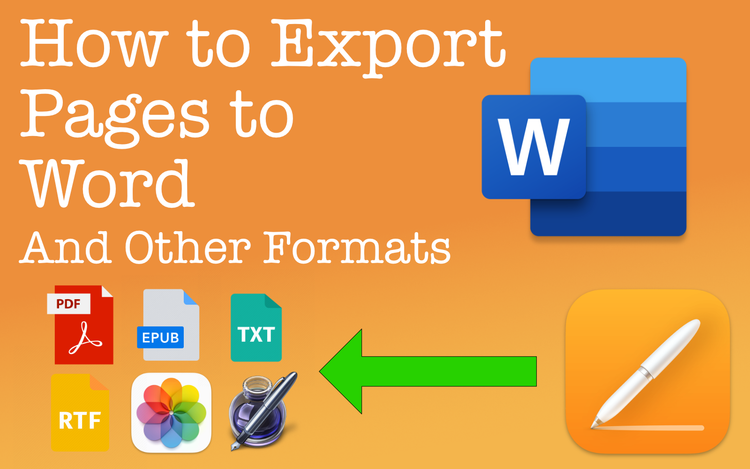
Member discussion