Create a Table of Contents in Apple Pages
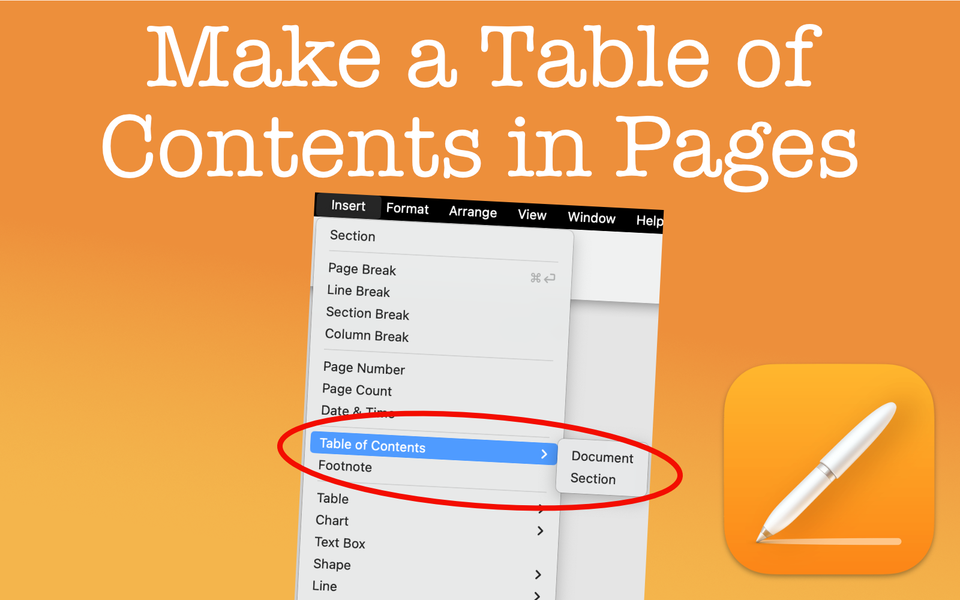
Creating an autogenerated table of contents is easy, but you must use paragraph styles for it to work
A table of contents is a great way to give your reader an outline of the various sections of your document. In fact, for certain pieces of writing it's an expectation to have one. Creating a table of contents in Apple Pages is simple. You can even customize the look and choose which section to include or exclude. In this post, I'll go over everything you need to know.
Things to Know
- To create a table of contents in Apple Pages, on the Menu Bar go to Insert -> Table of Contents -> Document. You can also choose Section if you'd like to create a TOC for just a portion of your writing.
- The table of contents that Pages creates is coming from your various paragraphs styles, i.e. Title, Subtitle, Heading (H1), Heading 2 (H2), Heading 3 (H3), etc. Without incorpating these paragraph styles, Pages can't create a TOC. Further, you can pick and chose which paragraphs styles to inlcude or exclude say like only H1's and H2's, but not H3's.
- What's also great is the TOC will automatically update page numbers if they change. For example, you add an image to your writing that shifts an H2 section from page 3 to page 4. Your table of contents will reflect this change as it happens.
What is a Table of Contents?
For those that need a little refresher, a table of contents is a pretty much a list of chapters, sections, or other brief outlines that tell the reader what page a particular section starts on. Sometimes a table of contents is simply referred to as Contents or T.O.C. for short. It's usually found before the main text of a book or other long document.
Why Do You Need a Table of Contents?
A table of contents doesn't simply list where certain sections of a document start. It also provides insight into how your writing is organized. For example, say you are writing a refernce book about fruits and vegetables. Your reader, however, only wants to read about pineapples. Wouldn't you want to make it easy for that reader to find the section about pineapples? A table of contents can do just that by specifying what page the pineapple section begins.
In the above example, it may prove better to have specific references in an index rather than a TOC, but I'll leave it for you to decide on the specifics. Either way, this post pertains to how someone can create a table of contents in Apple Pages, so we'll continue down this path.
How to Make a Table of Contents in Apple Pages
Paragraph Styles
Making a table of contents in Apple Pages is a simple task, but it requires you use and organize your document using Paragraph Styles.
What are paragraph styles?
- For one, they allow you to create a consistent look of your text throughout your document (and something you should always use).
- Two, if you decide to update the style of text, say the "Body", it is easily applied to all paragraphs styles that are also setup as "Body".
- Lastly, while this post doesn't go into detail about these styles, understand that this is essential for creating a table of contents.
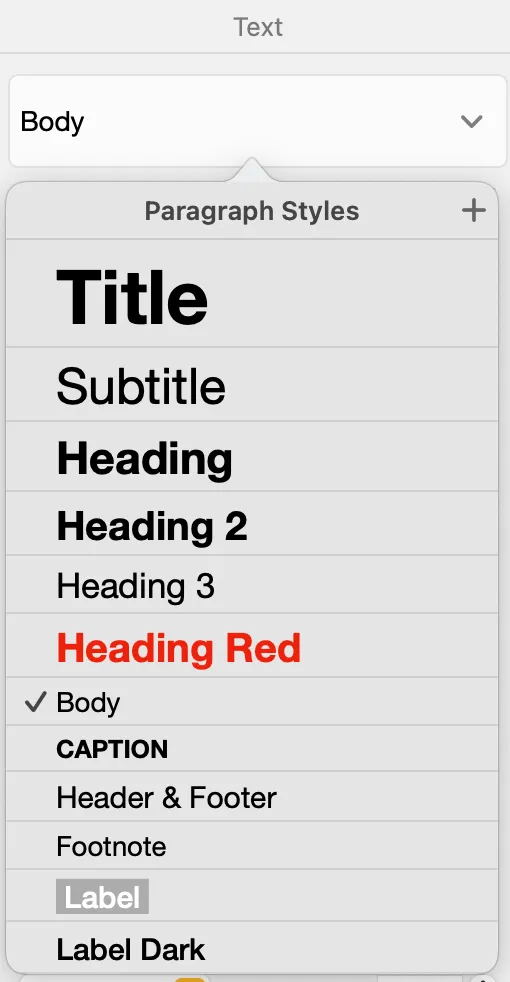
Create the Table of Contents
Assuming you have properly populated your document with paragraph styles, the next step would be to insert the table of contents. On a Mac, this can only be done through the Menu Bar. Navigate to the following areas from the Menu Bar:
Insert --> Table of Contents --> Document (or Section)
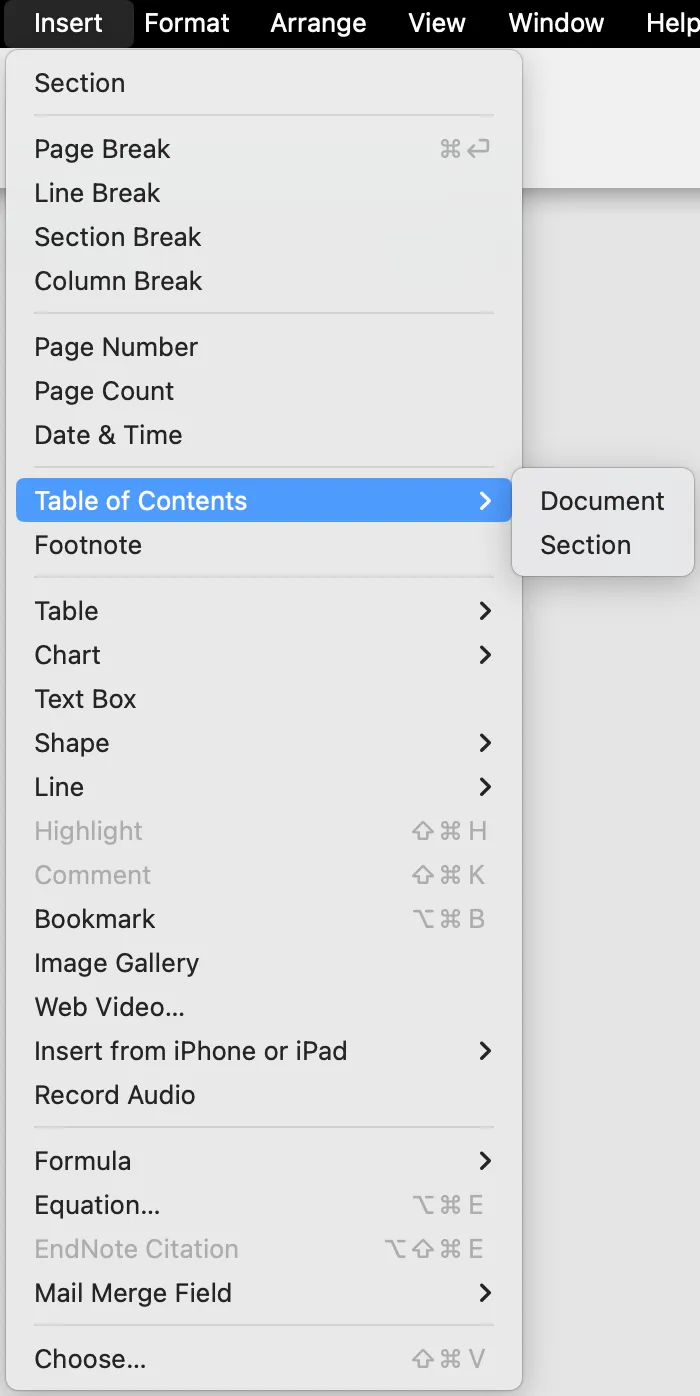
While the typical choice is Document since a TOC represents the whole written piece, there are instances where you'll want to select Section. If Section is chosen, this would create a TOC just for the section of the document you have arranged (Note: You will have had to purposely created a section beforehand. If you haven't, then you are good to choose Document).
Note: you'll want to have your cursor placed just before all of your main text. This way, the TOC will be created on the page before the main text and on it'll be on its own page.
Automatic Updating of Section Titles and Page Numbers
While you could manually create a table of contents, that is unnecessary, time consuming and prone to error. Especially if you have a very long piece of writing, you want a way for Pages to create a TOC that can automatically pull the section names with their corresponding pages. If for some reason those names or page number change due to some editing or otherwise, Pages can continue to update those details without you having to recreate from scratch.
The best part to creating a table of contents this way? It'll update automatically based on changes you make. This means if you update a heading or section title, it'll automatically update in the table of contents. No refresh necessary. Page numbers also will update if changes are made that affect where they are.
How To Include Only Specific Paragraph Styles to Your TOC
Once your table of contents in created, you may not see all the headings you want (or you may see the ones you want to remove). To specify what paragraph styles you want, start by clicking on the table of contents itself. From there, you'll notice a new tab titled Table of Contents. This will display options of what styles to include or remove by simply clicking the checkbox.
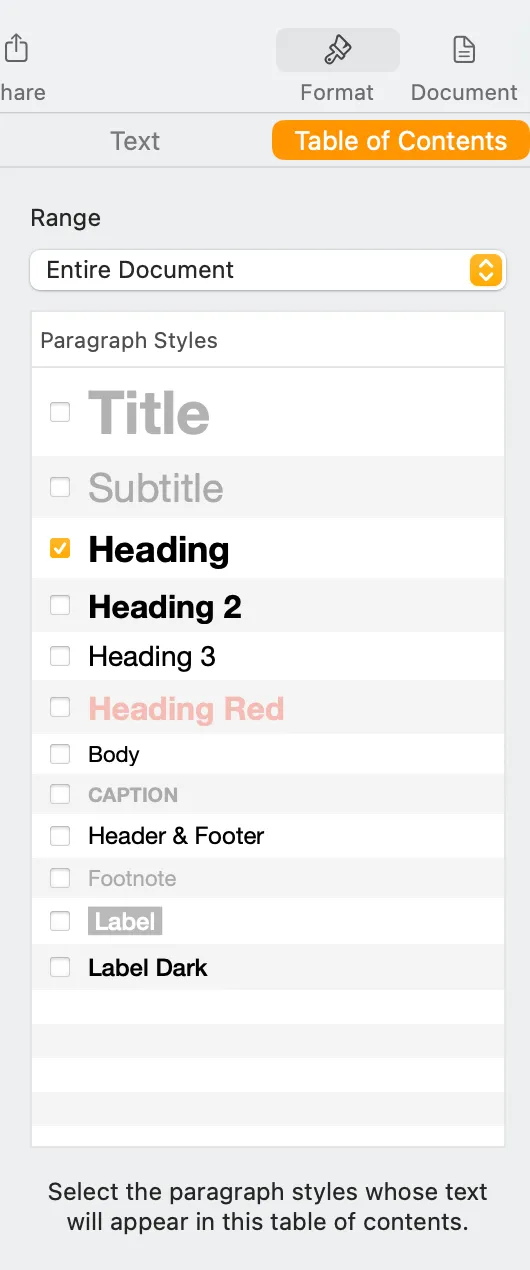
Notice some options are grayed out. This is because there are no styles of paragraph style that exist.
Stylize Your Table of Contents in Apple Pages
This article doesn't go into the details of all the styles you can include, but some options of stylings are:
- Font Sizes
- Spacing
- Indents
- Tabs
- Leaders (meaning is there anything that is in between the section name and page number such as ... or --- symbols)
IMPORTANT NOTE: The stylings would apply only to the same paragraph styles. This means whatever you do for H1, wouldn't apply to H2, or H3, etc. This is typically a behavior you want as sections usually are differentiate so the reader can better see what sections are separate from one another or even sub-sections of a larger section.
Recapping Tables of Contents in Apple Pages
A table of contents is easy to create in Pages. Some things to remember when creating a TOC:
- Most importantly, you must utilize Paragraph Styles in order for Pages to recognize what sections to use to create the table of contents
- To create the table of contents itself, you can do so as follows: Insert --> Table of Contents --> Document (or Section)
- Once created, you can select which sections to include or not include. Note that any styling applied to a specific section within the TOC itself will also apply to the other sections, i.e. Changes to an H2 will apply to all H2's in the TOC
- Speaking of stylings, you have several options to stylize how the TOC will look including font size, spacing, indents, and more.

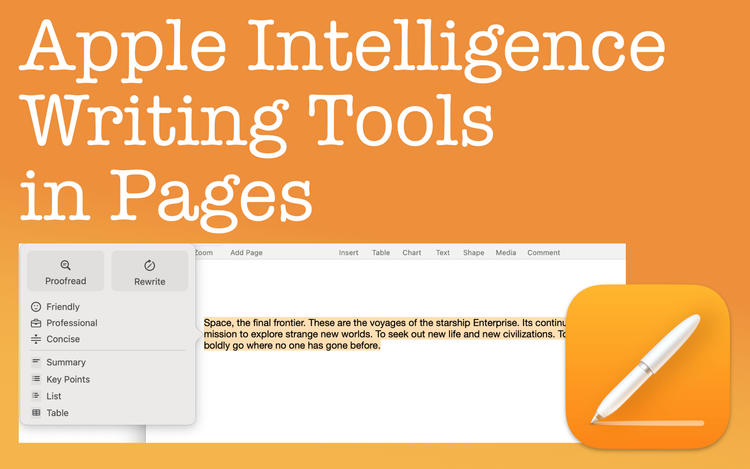
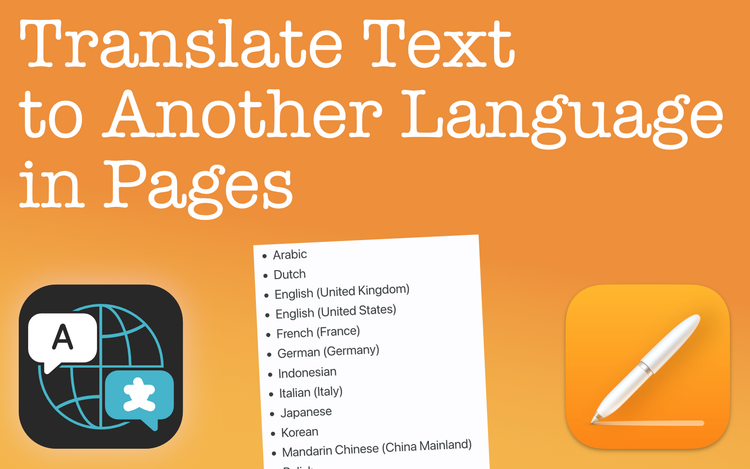
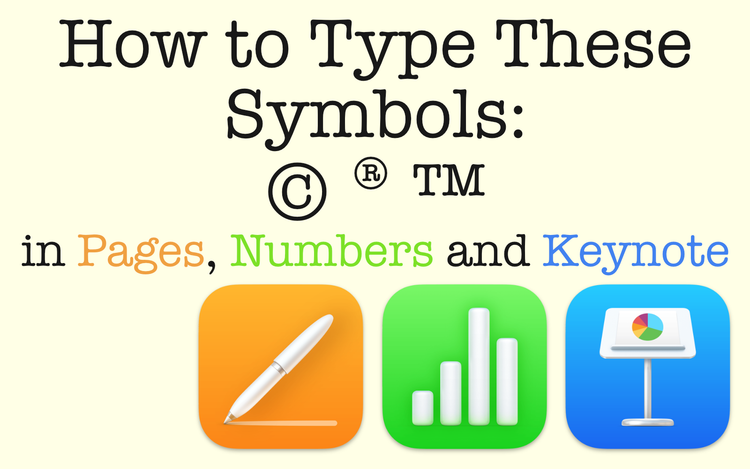
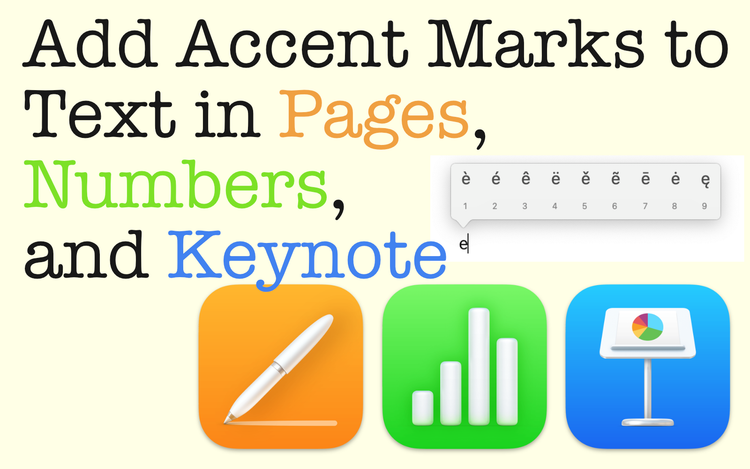
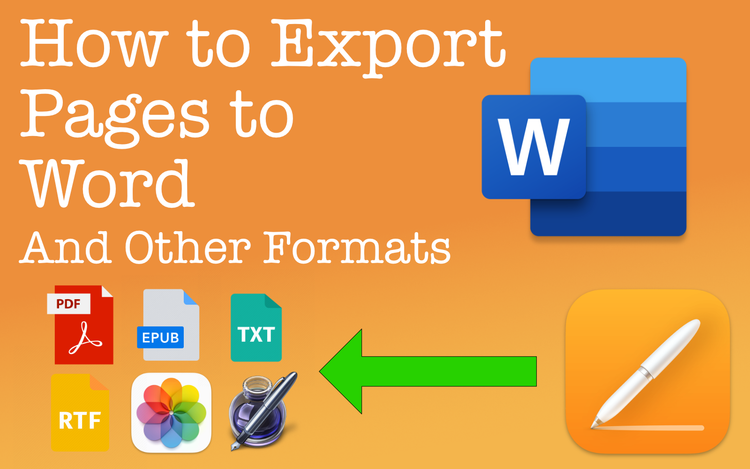
Member discussion