Apple Intelligence Writing Tools in Pages
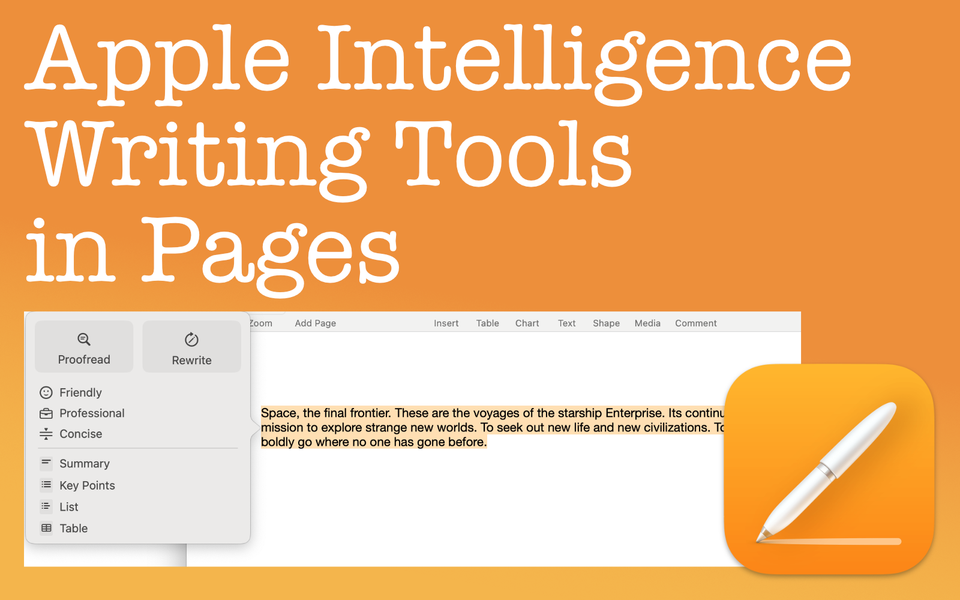
Overview of Writing Tools in Apple Intelligence
Writing Tools is a part of Apple Intelligence. The purpose of Writing Tools is to help you improve your writing. Using it is optional and you can even turn Apple Intelligence off, which also turns off Writing Tools, if you're not into the whole A.I. thing.
In any case, Writing Tools essentially does 3 things:
- Proofread text
- Rewrite text - general rewrites, rewrites in predefined writing tones, or user defined (that's a fun one)
- Summarize and organize text
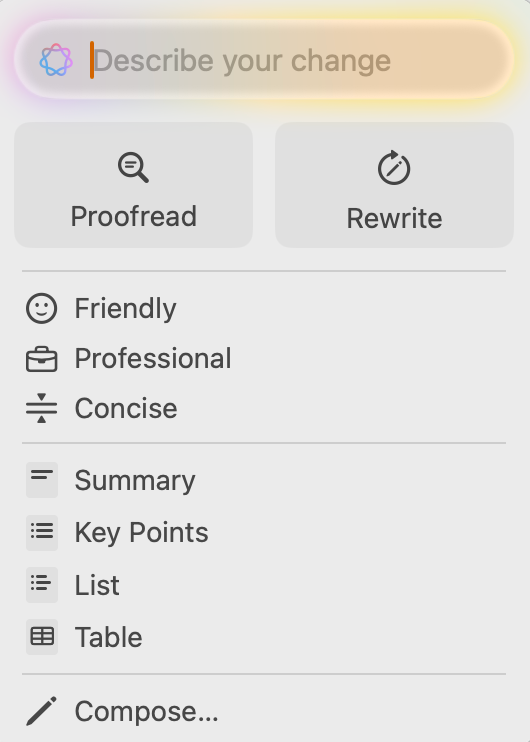
Personally, I really Writing Tools. In fact, I use the Proofread option regularly. I find that I truly miss this particular feature on my corporate Windows 11 computer and Office 365 documents.
While this website focuses on the iWork apps, Writing Tools is available pretty much anywhere you write text using your Apple device (i.e., Safari, Messages, Mail, etc.). For the purpose of this post, I'll stick within the confines of Pages, Numbers, and Keynote, but know there isn't a difference in how I use it in these apps vs. any other app.
See Apple's support webpage for device, system, and language & region requirements, and learn how to turn on Apple Intelligence if you don't already know how to.
How to Use Writing Tools
To use Writing Tools, you must first highlight the text you want to evaluate. From there, right click on Mac (or perform the equivalent of right click depending on your settings) anywhere on that highlighted text to bring up the pop up menu where you'll see the Writing Tools option. When you hover over this option, the menu extends with various choice to select.
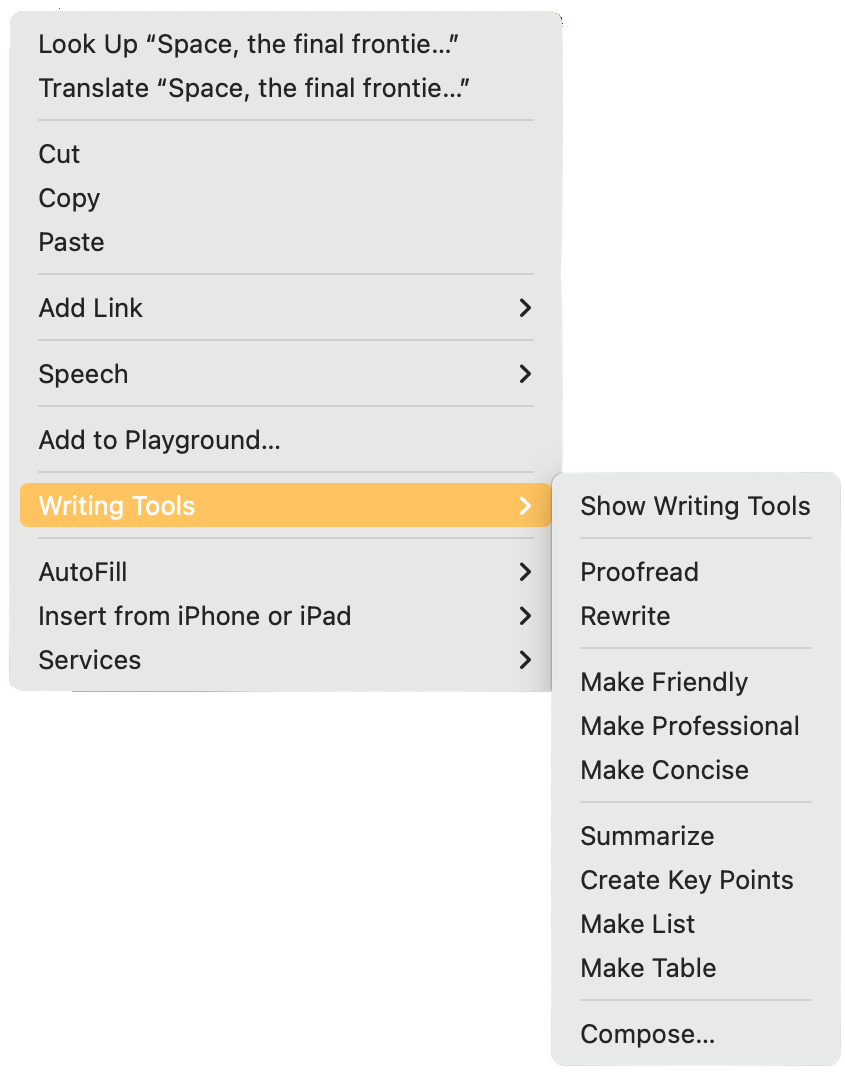
On iPad and iPhone (see screenshot below), similarly highlight the text you want to evaluate. Once highlighted, a pop up menu appears and you'll find "Writing Tools". Select it to bring up all the writing options.
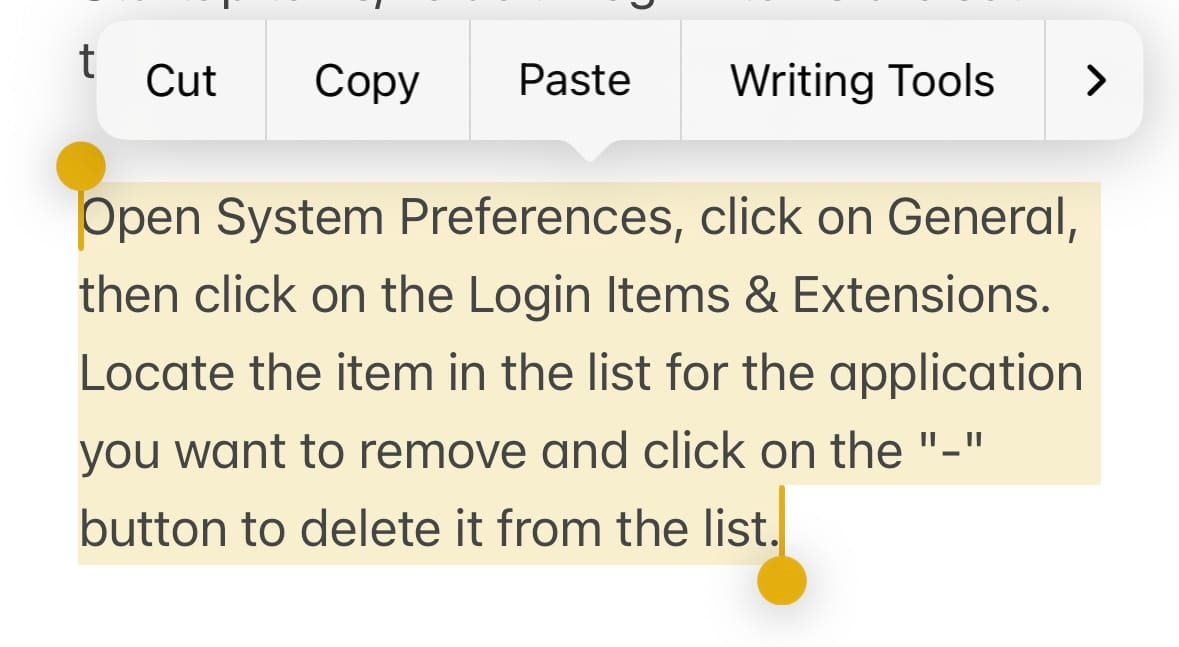
Previewing Revisions Before They're Made
Whatever Writing Tools option you select (i.e., Proofread, Make Friendly, Create Key Points, etc.), you'll get a preview of the changes beforehand. This means Writing Tools won't automatically replace what you've written, which is great, especially if you've worked extra hard on your prose.
Sometimes these revisions appear to replace your text while in actuality it's just a preview. Other times, a preview the changes appears in a pop up window.
In the end, you can choose to accept the suggested changes, ask for another rework of revised text, or cancel the changes altogether. You can also copy/paste the text Apple Intelligence has provided for use somewhere else.
Apple Intelligence Writing Tools in Detail
"Space, the final frontier. These are the voyages of the starship Enterprise. It's continuing mission to explore strange new worlds. To seek out new life and new civilizations. To boldly go where no one has gone before."
Proofread Overview
Proofreading is the first option in Writing Tools. It's the option I use most. This is genuine proofreading that checks for grammatical and spelling errors. But it also does more which I talk about in the next two paragraph, so more on that in a moment.
Here's the thing. You might be thinking, "How is this different from the spelling and grammar check that's already available in the iWork apps?" I had the same thought, at first. Out of curiosity, I performed some tests. My results showed Writing Tools did a better job of correcting errors overall. While Writing Tools check for spelling and grammar, the biggest difference is that it also checks for context.
Here's a short example. When I write, "These the voyages of the..." spelling and grammar in iWork doesn't catch that I missed the word "are" in between "These" and "the". However, Writing Tools does catch that my sentence is written incorrectly and suggests that I insert the word "are". Now, I think that's pretty cool and definitely a step up from the spelling check I used in school (i.e., writing about the "Decoration" of Independence instead of the "Declaration").
Proofread Example
Here is a basic example of proofread in Writing Tools:

First, you'll see a couple of misspelled words underlined in red. With Proofread, those are corrected. However, there are 2 other errors. In the sentence, "...explore strange new world" it should actually say "worlds" (with an "s" at the end). Also, in the last sentence, "To boldly go when no one has gone before" it should actually say "where", not when. Apple Intelligence corrects both. That's the improved benefit of spellcheck and grammar check with Proofread.
Rewrite
Rewrite lets Apple Intelligence rewrite the text you select. Apple gives examples of when a rewrite would be helpful like class notes or a blog post. In these cases, you may have to write fast and not necessarily coherently. A rewrite can make sense of what's there.
Of course, you can use rewrite for pretty much anything you want. In fact, there are 3 tones you can also select in addition to a standard rewrite. You can choose a tone of:
- Friendly
- Professional
- Concise
These tones are all self explanatory. Overall, I would suggest experimenting with them depending on your use case. Remember, you'll always get a preview of what Apple suggests before it'll override what you have.
For some more context, here is that same paragraph from the example above using the 4 rewrite tones.
STANDARD REWRITE

FRIENDLY REWRITE

PROFESSIONAL REWRITE
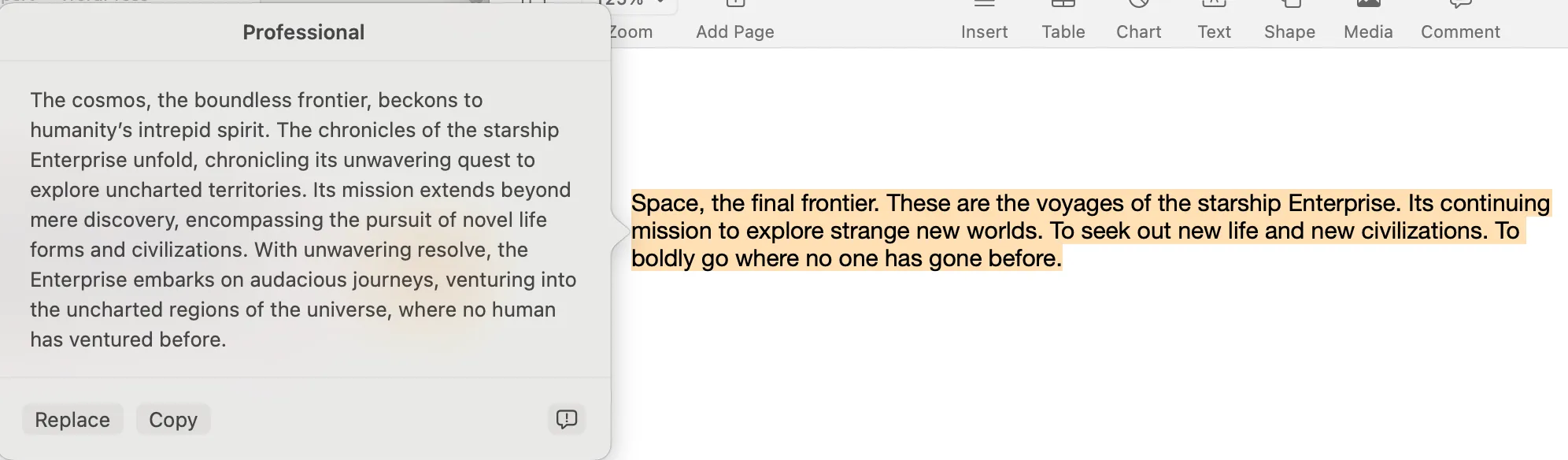
CONCISE REWRITE

Summarize and Organize Text
You can let Apple summarize and organize the text you've written. There are 4 methods you can choose from that are:
- Summary
- Key Points
- List
- Table
Similar to rewrite tones, these summaries are also self explanatory. To better articulate the differences, we'll take the same above example and summarize using these 4 methods.
SUMMARIZE

CREATE KEY POINTS

MAKE LIST

MAKE TABLE
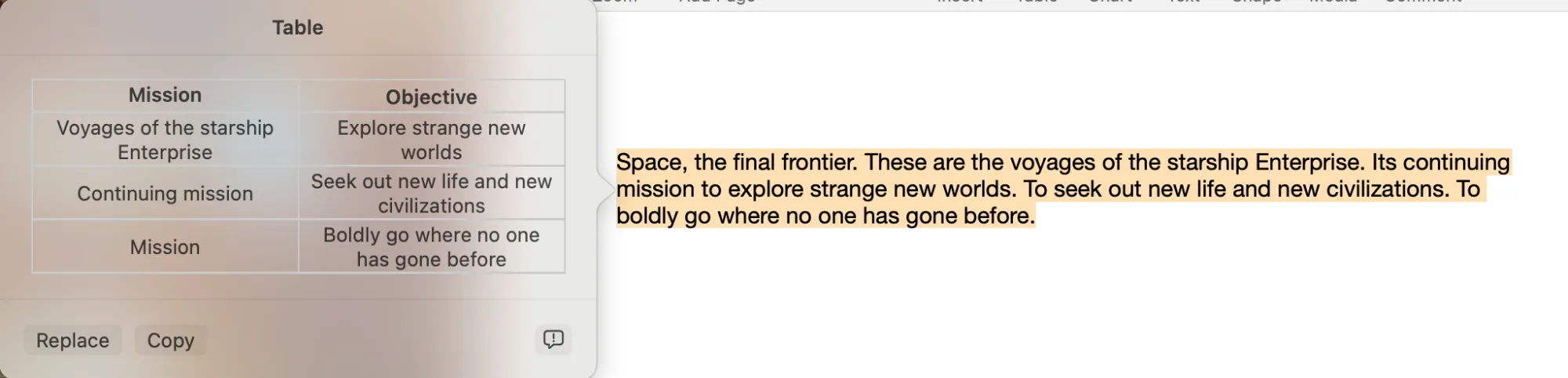
Overall, not too shabby with the summarizations. It's certainly a tool I'll use to up my productivity.
Things to Keep in Mind
There are a few things to keep in mind about Apple Intelligence writing tools:
System Requirements for Apple Intelligence
You must have the following system requirements to use Apple Intelligence Writing Tools
- These features are only available on
- Only Macs and iPads that have the M Chip Series (i.e. M1, M2, etc.)
- iPhone 15 Pro/Pro Max & all iPhone 16 models
- Available only on macOS 15.1, iPadOS 18.1, and iOS 18.1
You must have the proper software and hardware outlined above to use the Writing Tools features.
Accuracy and Appropriateness of Writing Tools
Using Apple Intelligence Writing Tools is on you. With any AI, you are ultimately responsible for what you use which includes accuracy and appropriateness concerns. Don't be that person who blames the pan for cooking a dull meal. Likewise, you're on the hook for whatever you use Apple Intelligence for. These are all fantastic tools to make something great, but you are the craftsmen/craftswomen at the end of the day.
Blocking Access to Writing Tools
If ultimately you don't want to even have the option to use Writing Tools and would like to block access, you can certainly do that. Perhaps it's privacy concerns or simply would like that book report your child has to turn in to be written by, well, your child and not a computer.
You can setup the restriction by doing the following on any device:
- Navigate to Screen Time in System Settings.
- Click Content & Privacy, then turn on Content & Privacy restrictions.
- Click Intelligence & Siri, then turn Writing Tools off.
Wrap Up of Apple Intelligence Writing Tools
The Writing Tools you now have access to are going to seem like second nature going forward. Proofread, rewrite, and summarize to your hearts content. No doubt these tools will continue to improve as time goes on. Improve your writing and reading comprehension with these tools, but remember that you are the one responsible on how to use these tools at the end of the day.
You can learn more about Apple's Writing Tools on its website.

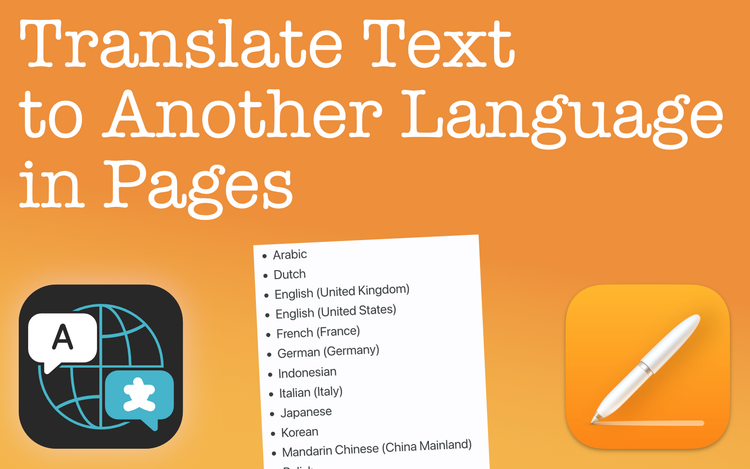
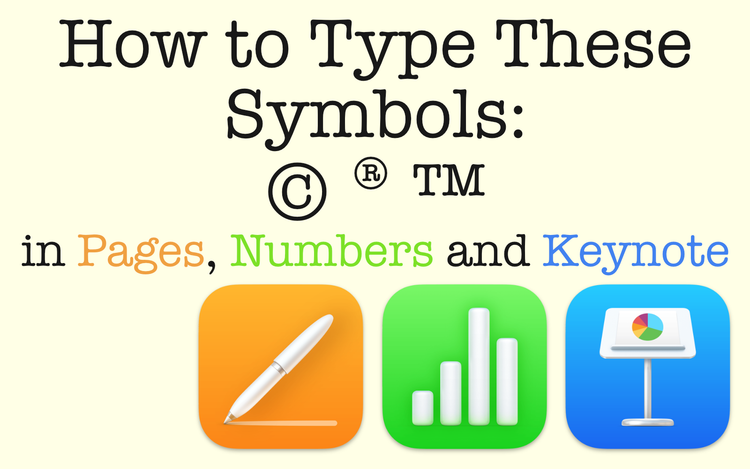
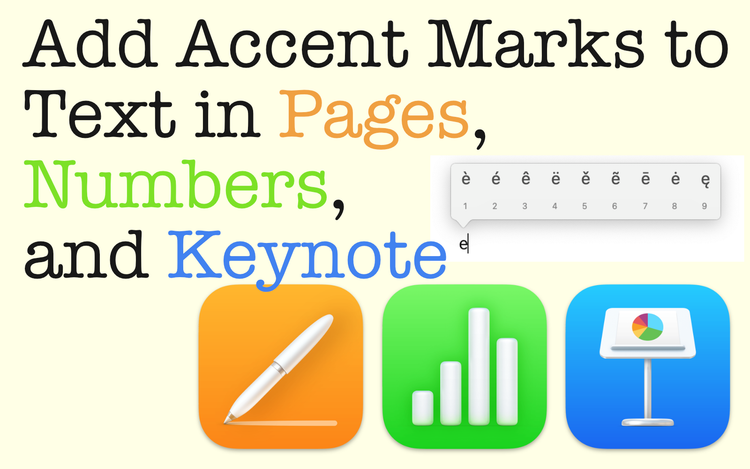
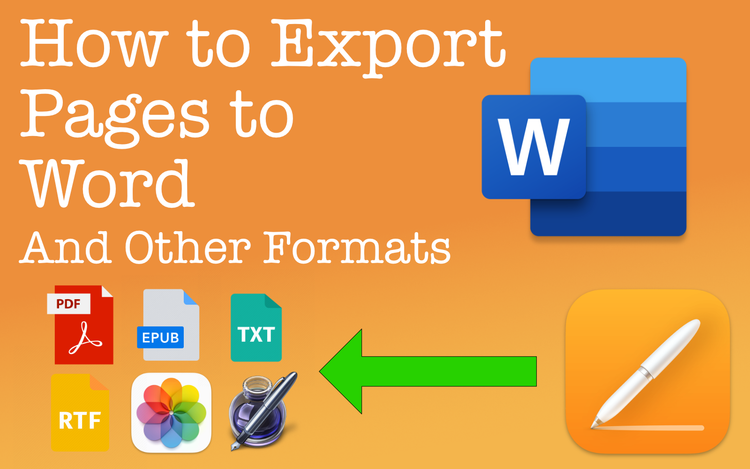
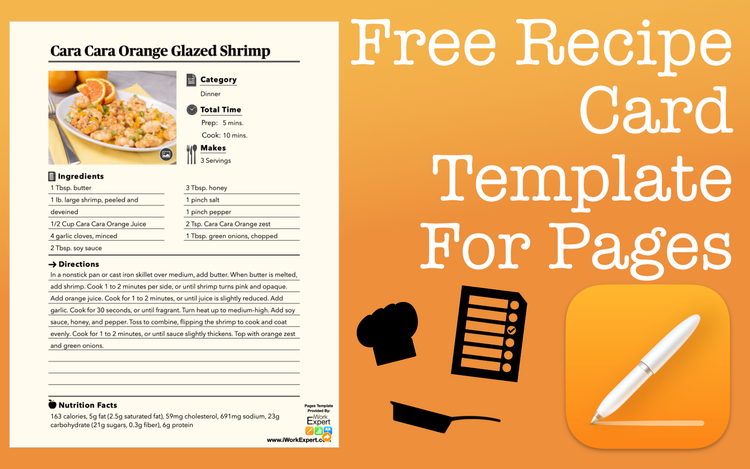
Member discussion